Dashboard
In this section are described the basic steps to carry on in order to let Cosmo analyze your firmware and generate a report.
Let's start!
Firmware image upload
First of all, make sure you get your credentials from the Exein team.
After signing in the platform, you can create your object by clicking on the Add new Object button in the header and filling the object information.
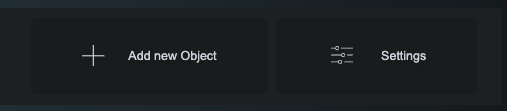
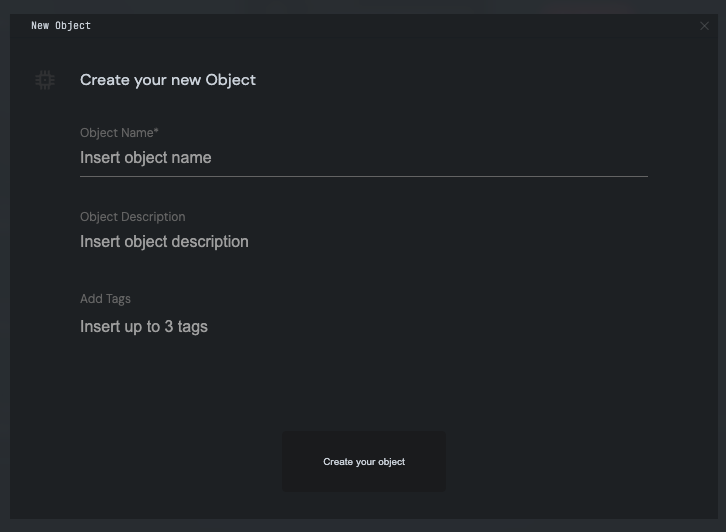
You can then start uploading the firmware image you want to be scanned by clicking on the UPLOAD FIRMWARE button.

You can drag'n'drop the choosen file or click the Add Firmware button, then browse to the file path.
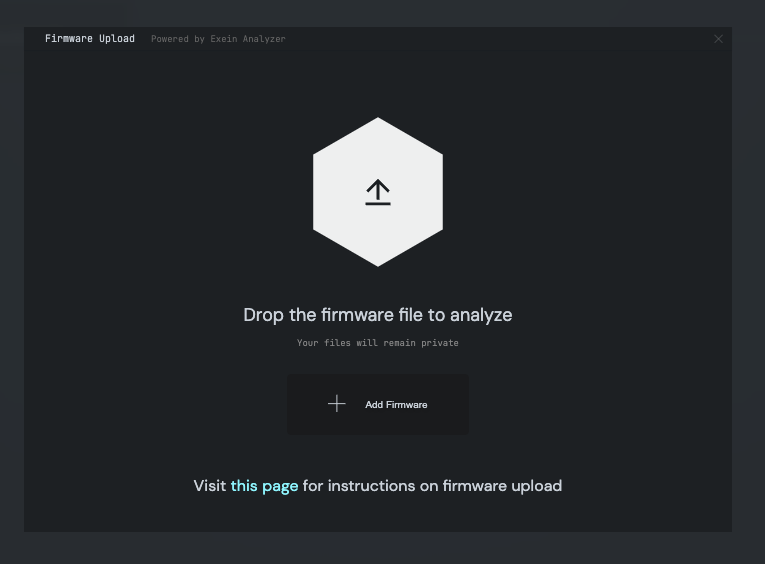
Cosmo will ask you to choose the firmware type.
The firmware type can be choosen among the following:
Docker
Linux
LXC
Docker
For Docker containers, run:
docker save $CONTAINER_NAME | gzip > $NAME.tar.gz
and then submit $NAME.tar.gz to Cosmo.
(eg, docker save ubuntu:groovy | gzip > ubuntu.tar.gz).
Linux
For all the Linux-based firmware types, simply load the firmware image and select the build tool used to build the image or select the firmware type "Linux - generic" if you are unsure about it.
LXC
For LXC containers, run:
cd /var/lib/lxc/$CONTAINER_NAME/; tar --numeric-owner -czvf $NAME.tar.gz *
and then submit $NAME.tar.gz to Cosmo.
info
The report title is just a mnemonic string used to identify one report among the others.
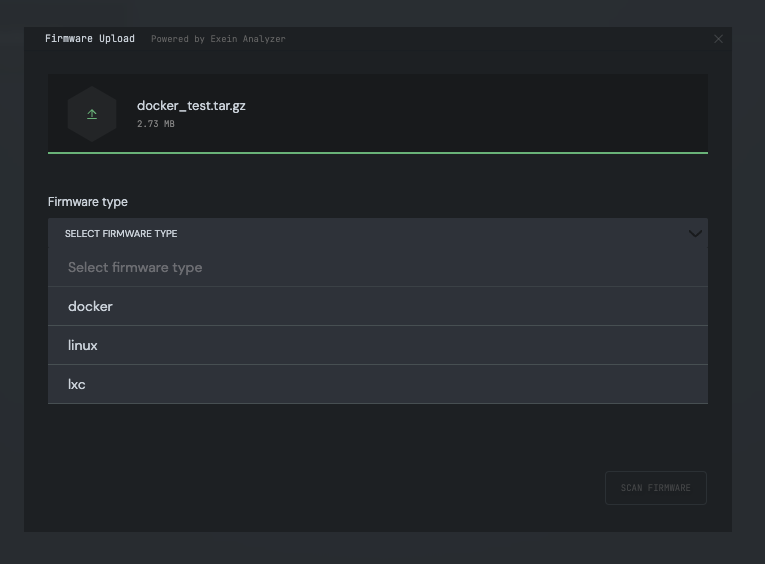

Once you have done you can click the SCAN FIRMWARE button: the image file will be uploaded and the scan will start automatically.
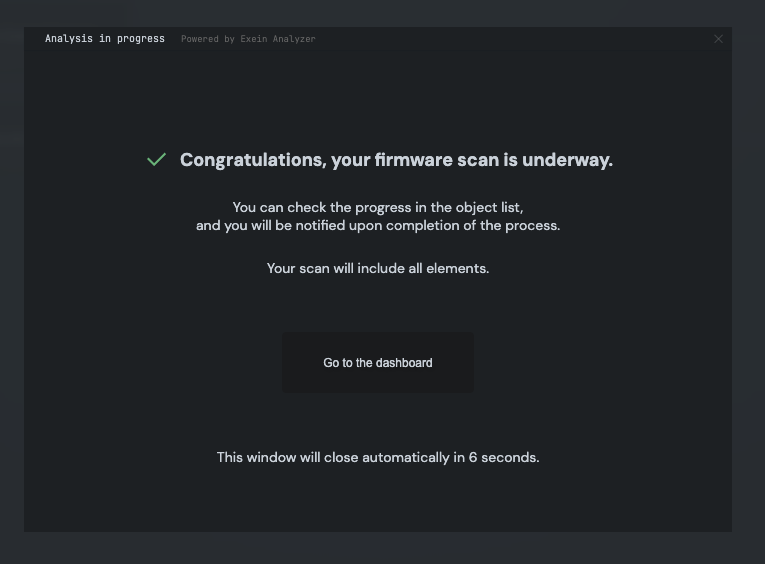
After the firmware image file is correctly uploaded and the scan started, a new entry will be shown in the report table.

The great wait
Cosmo will send you an email as soon as the scan has ended and the report is ready: it's time for a cup of coffee.
Alternatively you can upload other firmware images to Cosmo, in order to queue your scans: click the Lunch new Scan button and repeat the upload procedure with your new firmware image file.
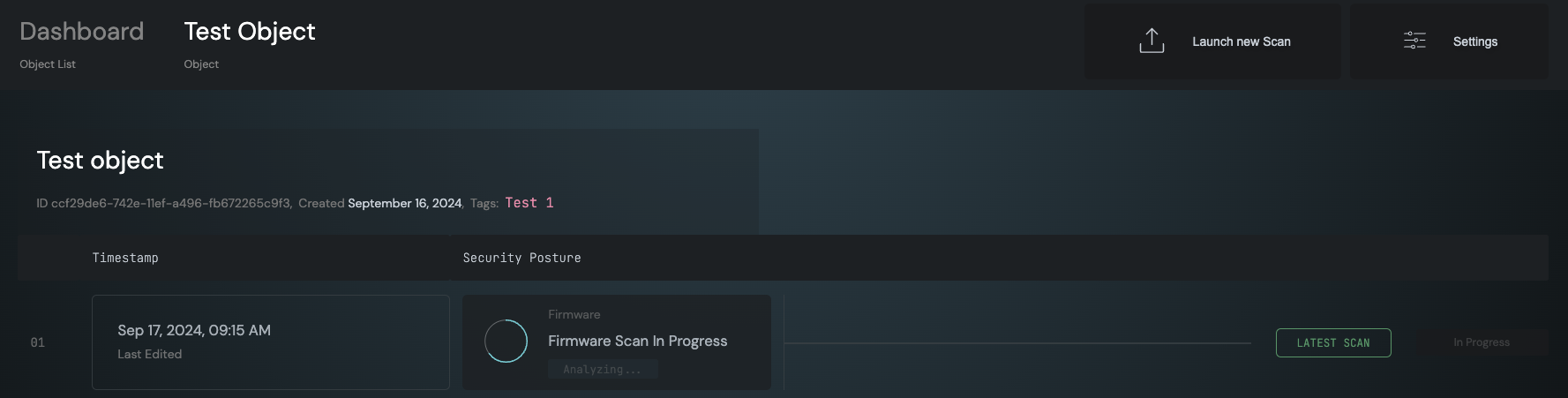
Enjoy your report!
Once the scan are complete you will be notified by email: come back to the reports page and click the report name you want to check in details.
info
On the reports page you can find the summary of all the reports, with general indications of the uploaded firmware security.